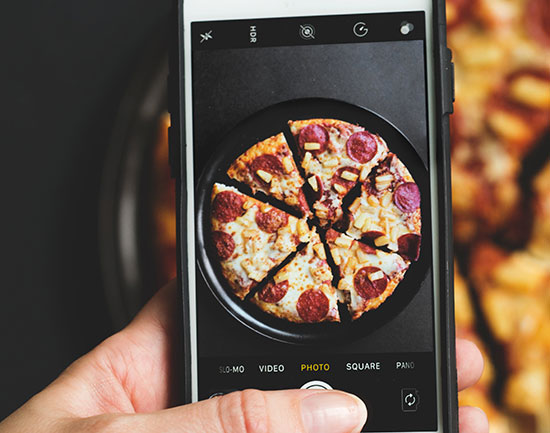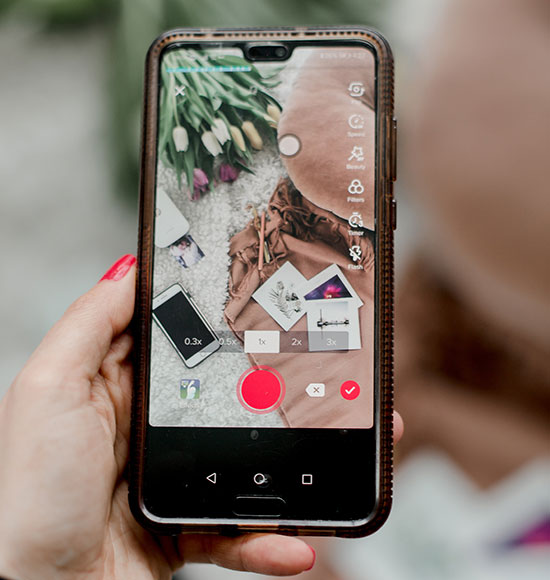
Photos are essential to highlight your products on social media or your website. They are also essential for printing your physical artwork for commercial printing. Not only do your pictures function as an eye-catching display, but they also help inform prospective customers. Today, let’s learn how to take photos of your products or artwork with a smartphone. In a nutshell, find a white background and natural light, choose the highest quality setting and resolution possible on your phone – and snap away! This is a great start, but we list a few extra tips and tools to enrich your photos.
Finesse the Lighting
When it comes time to take photos, lighting is the number one strategy to consider. Amazon is flooded with inexpensive lights for photography and video. If you don’t already have a ring light or softbox, you should buy one. They are great for quickly and easily converting any corner of your home into a photo studio. You don’t need to rush out to get lights or watch YouTube videos on setting them up. Thankfully, we also have access to the best lighting source in the world – the sun.

Harness the Sun
That’s right, all you need to do is find a window in your home. South or north-facing windows work the best for indirect light, but almost any window will do. With just a few supplies, we’ll be able to take the light from the window and make it perfect for photographing products, paintings, or t-shirts.
- Parchment paper or coversheet
- Tape
- Foam board panels (think school presentations)
- Bed sheets
- Your floor or a faux backdrop
Avoid Shadows
Now it comes time to adjust your lighting. If it is a bright, beautiful sunny day, you may need to tape parchment paper up to the window to diffuse the hard light or glare. Try to break up the hard shadows by preventing bright light from coming in. Sometimes, cloudy days can be your best days to take photos. Another way to reduce the hard shadows is to use a foam board panel as a ‘fill card’ or a surface from which to reflect light.
Pick the Right Smartphone
Most new smartphone cameras make great DSLR alternatives for product photography. The higher the megapixel count, the sharper your product photos will come out. Try to get your hands on a newer model with at least a 48-megapixel camera or higher, such as:
- Apple iPhone 13 or newer
- Samsung Galaxy S22 ultra or newer
- Huawei P50 Pro or newer
- Google Pixel 7 or newer
Setting up the Shot
After you determine your location, the first step is to prep your photo shoot. If you want to cover up your carpet or floor (unless you have beautiful hardwood), you can lay bedsheets down to leave a nice, flat, white surface. A poster board or foam panels can work great for this too. If you have a little budget, rolls of printed backdrops (think shiplap or brick) and tripods are inexpensive to spice up your photos. Tripods help you avoid camera shakes.
We recommend keeping your smartphone and tripod in the same spot during the shoot if you plan to photograph multiple artwork, different angles, or many products. Doing so ensures consistency and reduces image editing after the shoot.
Avoid These Smartphone Mistakes
- Do not use the ZOOM feature. This will reduce image quality.
- Do not use the SELFIE camera. This camera is far worse than the back camera.
- Do not use FLASH. This feature will overexpose the photo and cause color inaccuracies.
Check the Exposure Settings
Once you are set, you can use the exposure adjustments on your phone to visually try to match how your phone screen looks to how your eye sees the actual product. This usually involves increasing the exposure
until the background is white (if you’re shooting on a white location). The more light you have in your setup, the easier this natural look is to achieve.
Start Snapping!
After snapping your best shots, sit back and admire your new photography skills. You can also explore handy background removal apps. Many newer smartphones include advanced photo editing tools. Keep experimenting with your lighting and the settings on your phone. The best part is simply to delete whatever you don’t like and try again.
Consider These Smartphone Apps to Help Edit Product Images
- Lightroom (iOS and Android)
- Adobe Photoshop Express (iOS and Android)
- Snapseed (iOS and Android)
- VSCO (iOS and Android)
- Camera+ (iOS only)
Conclusion
Learning to take photos on an iPhone or Android may initially seem challenging. We promise you’ll feel like a pro after a few sessions behind the camera. With the above information, you’re on your way to mastering product photography and selling more products online or printing your new photos for retail prints.