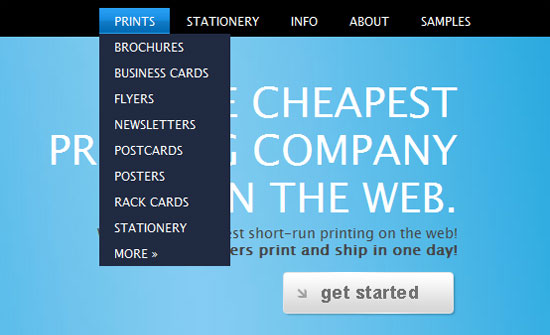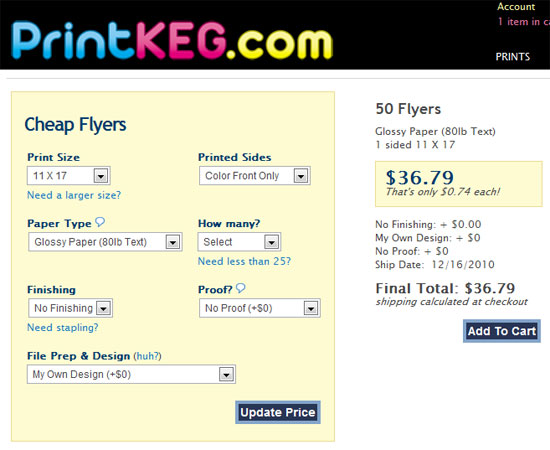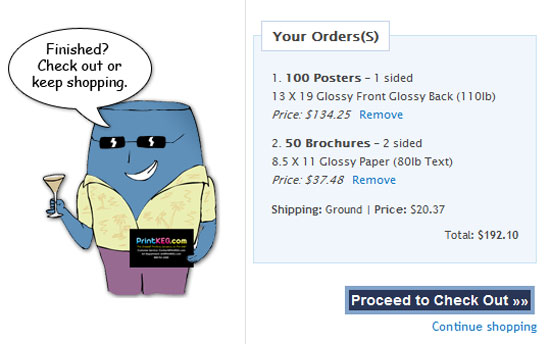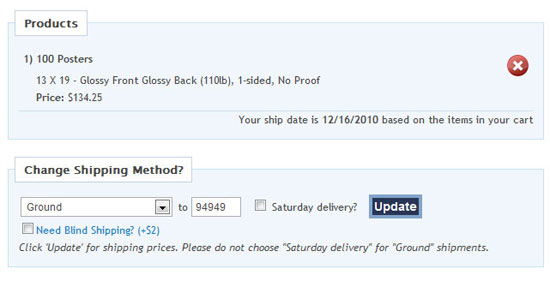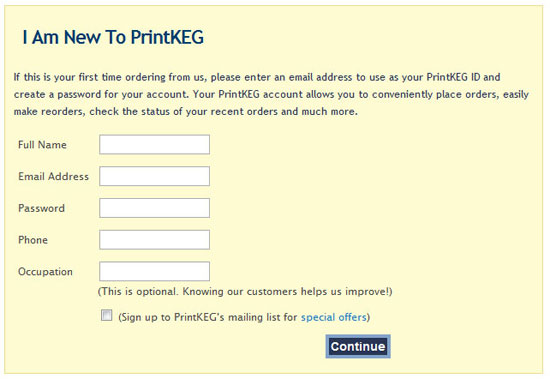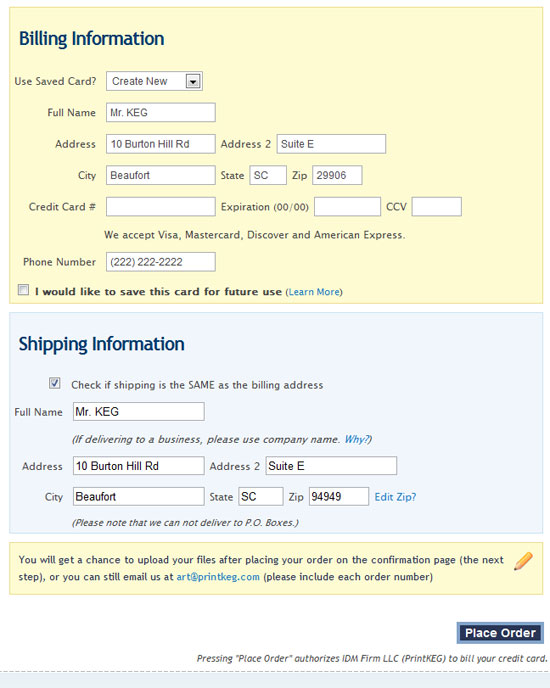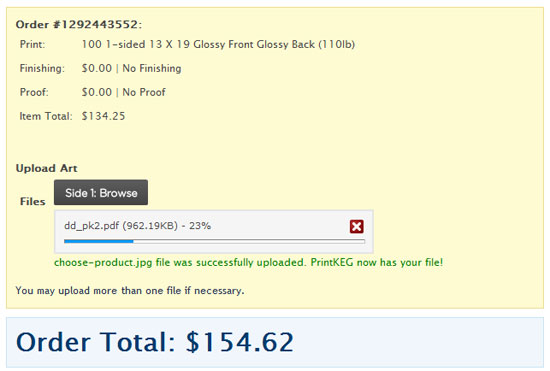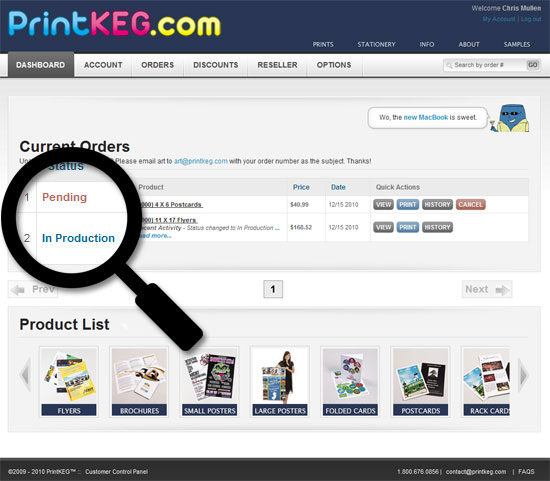THIS PAGE IS OUTDATED
If our website isn’t easy to use for you, please call us!
1. Choose Product
To start, choose the print product you are interested in.
Banners – 24″ and 36″ options
Booklets – Full size, half size, comic books, calendars and CD booklets
Bookmarks – 2 X 6 and 2 X 7
Brochures – 8.5 X 11, 8.5 X 14 and 11 X 17. Many folds available.
Business Cards – Standard 3.5 X 2 and Square
Flyers – 4.75 X 4.75, 5.5 X 8.5, 8 X 10, 8.5 X 11, 11 X 14 and 11 X 17
Newsletters – Sizes 8.5 X 11 and 5.5 X 8.5 finished
Postcards – Sizes 4 X 6, 5 X 7 and 6 X 10
Large Posters – 16 X 20, 24 X 36 and other sizes up to 36 X 48
Small Posters – Sizes 12 X 18 and 13 X 19
Rack Cards – 4 X 9
Invitations – 5 X 7 finished and flat
T-Shirt – Screen printing
2a. Customize Your Order
a. Select the size, paper, number of sides and folding options to get prices. Keep updating until your satisfied.
b. Once you’re happy, select “Add to Cart.”
2b. Proceed To Check Out
Add multiple items to your cart! When you’re finished shopping, please click “Proceed To Check Out” on the very right side of the page.
3. View Cart and Add Shipping
a. Since you chose “Proceed To Check Out” you have the opportunity to review your entire order.
b. Now choose a shipping method.
c. When finished, select “Continue with Order”
4. Sign In or Open a New Account
a. I Have Used PrintKEG Before – If you already have an account with us, you can login with your PrintKEG username (email address) and password.
b. I Am New To PrintKEG – If this is your first time ordering from us, please enter an email address to use as your PrintKEG ID and create a password for your account. Your PrintKEG account allows you to conveniently place orders, make quick reorders, check the order statuses, save payment methods and more. It also allows you to shop faster later.
5. Provide Billing & Shipping Information
Please provide us with accurate billing and shipping information. Once finished, click on “Place Order.” This will submit the order to PrintKEG. Please do not hit submit more than once.
6. Confirmation and Submit Artwork
a. This next page is your confirmation page. Your order has been submitted.
b. At this time, you can use our file upload system to send in artwork. You can also hit the “Finished” button, but it isn’t necessary. Once your file(s) have uploaded 100%, PrintKEG has them.
c. If you feel more comfortable with email, you can email art@printkeg.com with your files. Be sure to put your order number as the subject.
Now you are completed with your order! We look forward to working with you!
7. Order Status
At any time, you can log in to your PrintKEG client panel and view your current and past orders.
To keep customers well informed, each order is labeled under a status.