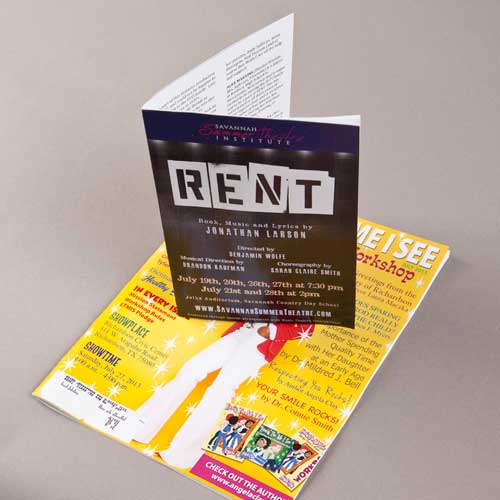
As the Art Director at Printkeg, I receive numerous questions about setting up booklets for print. Most of the customer’s who are inquiring about setup are using the Adobe program InDesign. For the below step-by-step instructions, I will be showing how to setup a 12 page, full sized booklet.
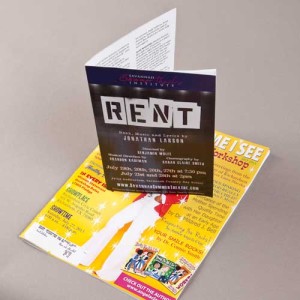
Step 1: Open up a new document
a) Change the number of pages accordingly – 12 pages
b) Uncheck facing pages
* Facing pages is beneficial when creating a 2 page spread with a picture that bleeds over the two pages. However when you are creating the booklet with the facing pages box checked, you will run into bleed issues when the spread is separated for production. Only use this if you are very comfortable with the program. Most of the time there will be not enough bleed, if any, left on the inside of the page where the spine is. This will lead to text or part of the picture being cut off because of folding. DO NOT have text going across two pages. It makes it extremely difficult to match up perfectly and may cause unwanted results once the booklet is finalized.
c) Change the width and height of the page – 8.625 x 11.25
d) Orientation needs to be portrait in most cases
e) Add 0.25 inch of margin all the way around to ensure all important text and images stay within this box – the safety margin!
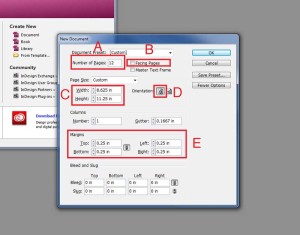
Step 2: Start creating!
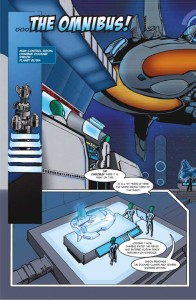
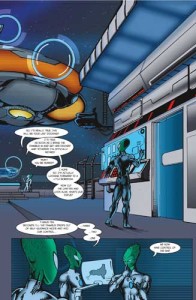
Step 3: Export/Save as PDF
a) File>Export
b) Save as type>PDF
c) SAVE
d) DO NOT include any crop marks or color bars – everything under this tab should be left unchecked
e) DO NOT include a password – we open everything in Photoshop to flatten before we place in our printing templates
f) Export – You’re finished!
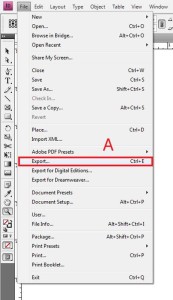
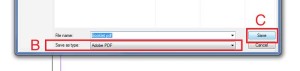
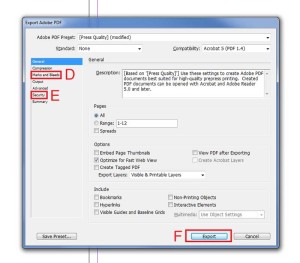
We welcome questions to anyone willing to learn the ways of Printkeg. Don’t have InDesign? Contact us if you need help with step-by-step instructions for any other programs. We’re here to help; don’t be shy!

