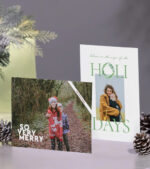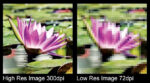Color is complex. When submitting your files to a print company, it can become frustrating when colors do not pair up as you intended. You are not alone. Even professionals struggle with color accuracy due to a book of variables that can become confusing. Fortunately, there are some basic (for graphic designers at least) tips that can typically handle most general color concerns.
What is the goal here?
The basic concept is to ensure colors on your screen print with the similar hue, saturation, and brightness, allowing you to make accurate decisions within your design work. Recognize that printing internally within your own print environment and externally with a commercial printer are very different.
“Color consistency today is an art form that requires fresh thinking and much testing.”
Convert to CMYK color mode.
Many graphic designers work in RGB color mode since that is preferred for digital media and supports an extended color range. If you convert your art file to CMYK, you will be a huge step forward towards color accuracy. Leaving a file in RGB can result in unpredictable color substitutions. We go into more detail about CMYK in two other articles that you should read 5 Common Prep Problems and Convert to CMYK – What is the Big Deal?.
For help converting to CMYK, we suggest researching tutorials in your graphics software. In Adobe Photoshop, go to Image —> Mode –> CMYK. Other Adobe software allows you to work in different color modes with color profiles attached.
Find out your printer’s color profile
Commercial printers utilize color profiles to help them achieve color accuracy. Many printers use different color profiles – some custom and others more generic. Additionally, some software such as Adobe Bridge has internal methods of viewing your art on mixed media. At Printkeg, we use a generic color profile of “US Web Coated (SWOP) v2”.
For better clarification, printers rely on color profiles to assimilate accurate colors. A color profile is a more precise method of ensuring color accuracy between you and the printer. You can attach a color profile to your art in professional software like Adobe Photoshop.
There does not seem to be a standard CMYK color profiles that all commercial printers utilize, but here is a list of the most common for your review.
- US Web Coated (SWOP) v2, US Web Uncoated v2, US Sheetfed Coated v2, US Sheetfed Uncoated v2
- Coated FOGRA27 (ISO 12647-2:2004)
- Web Coated FOGRA28 (ISO 12647-2:2004)
- Uncoated FOGRA29 (ISO 12647-2:2004)
- Coated FOGRA39 (ISO 12647-2:2004)
- Japan Web Coated (Ad), Japan Color 2001 Coated, Japan Color 2001 Uncoated, Japan Color 2002 Newspaper
Improve your workspace
Be sure to review your workspace. Some things to look out for include:
- Working in dark or overly bright conditions can cause perception issues.
- Remove any glare from your monitor.
- A poor angle at which the screen is viewed can affect color perception and lead to unexpected print results. Make sure you are seeing your images at a straight angle.
- Use a quality monitor such as a Dell ultra-quality 4k or Samsung U28E590DS. All monitors will slightly vary in color dispersion leading to more confusion. Most iMacs and MacBook Pros do a reasonable job showcasing accurate colors.
- Every monitor displays color differently. Even if you buy two monitors of the same brand and model, the colors can appear different side-by-side. Calibration tools such as the Spyder5ELITE are nice to have for serious print designers, but are less helpful when submitting art to commercial printers. However, hardware calibrators can still be a fair move forward towards color accuracy. Here is a video on Youtube that can help you with calibrating your monitor.
- Software such as Microsoft Word is not optimal for color-conscious professionals. Use professional software instead.
- Different media (papers) may have different results. Tests may be required to achieve the colors you desire.
- Using internal office printers will not help you determine the color accuracy with your commercial printer.
Other things you must know
Scanning an image and printing may result in major color shifts from the original artwork.
Browsers handle image files differently. Use professional file sharing services like Dropbox to store your finished data. For critical color clients, we recommend emailing or sharing the Dropbox link to avoid our website upload feature.
Taking a photo of your physical artwork may result in significant color shifts for multiple reasons. A professional scan is recommended in color-critical situations.
When in doubt, order a physical proof before committing to a large project. Digital proofs can also be helpful, but they can be misleading due to factors outside of the print company’s control (such as your monitor settings, room lighting, etc.).
If you are not utilizing professional graphics software, you will be at a severe disadvantage.
You need to know what processes your printer is using. Offset? Digital? Inkjet? It matters for strict color preferences.
Conclusion
Colors are tricky. There are many variables on the designer’s and printer’s side that will affect accuracy. Although the above tips should improve your frustration levels with color accuracy, the process may still require fine-tuning and troubleshooting between you and your printer. Good luck!