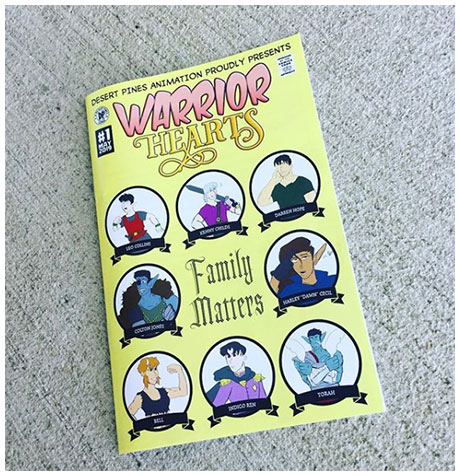
Print companies like us usually produce booklets with the Saddle-Stitch binding method. This arrangement uses printed sheets folded together then stapled through the fold line with wire staples. The staples pass through the folded crease from the outside and clinch between the centermost pages. The result is a straightforward, professional booklet. This article will help you fully understand how to arrange pages when printing booklets.
Despite its relative simplicity, saddle-stitch booklets often pose a challenge for someone new to graphic design. Veteran designers only need to understand how we prefer files to be arranged.
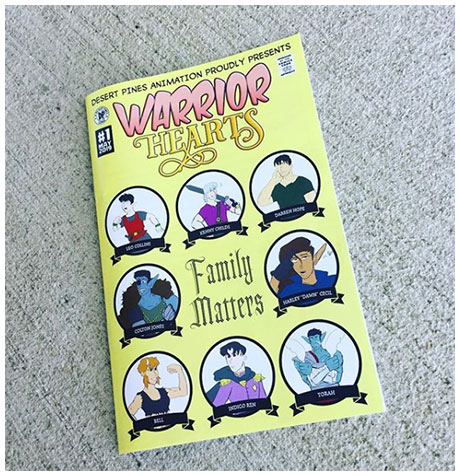
Remember, Page Counts Must Be in Multiples of Four
Many people seem to struggle with this “rule of 4” concept.
Each individual folded sheet within the finished booklet will form four pages, so every booklet page count must be in multiples of four. It is not possible to create a 5-page, 10-page, or 15-page saddle-stitched booklet. Most of the booklets we print contain 4 pages, 8 pages, 12 pages, 20 pages, and so on. Even blank pages in your document count as a page.
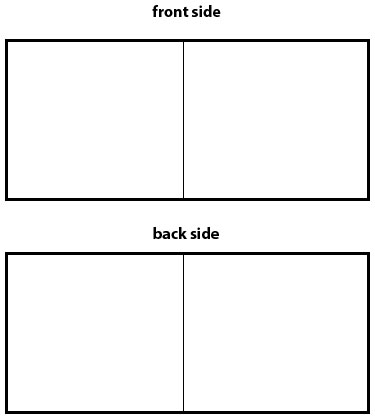
There are two ways to arrange pages when printing booklets with us: Printer spreads and numerical order.
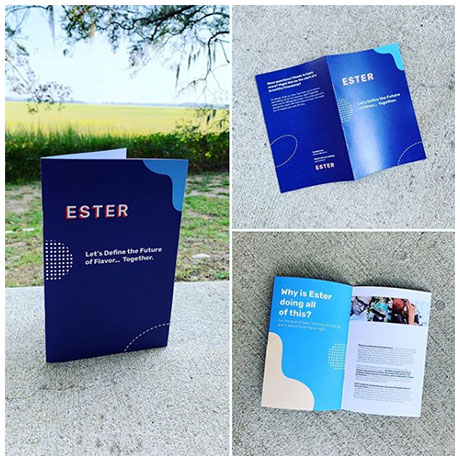
Option 1: Printer Spread
Printer Spreads display the booklet’s pages as they will print side-by-side on a sheet (see Illustration A).
The pages shown in printer spreads are not in numerical order. Instead, they appear in an arrangement that will allow them to end up in correct numerical order once the pages are folded and bound into a saddle-stitched booklet.
You can prove this arrangement to yourself by creating a simple mock-up of an 8-page booklet. First, place one sheet of paper directly on top of another and fold them in half. The folded crease will form the booklet’s spine. One advantage of printer spreads include better alignment for large pictures encompassing more than a single page.
Many people assume commercial printers prefer printer spreads. For most projects, we are perfectly fine, working with your printer spreads. But the majority of online printers will prefer something else entirely.
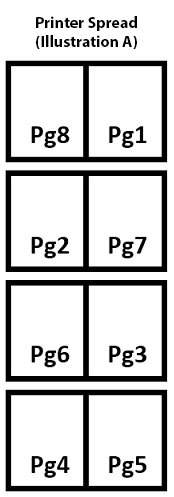
Option 2: Numerical Order (recommended)
We recommend submitting your document with the pages in numerical order. Each page is presented one after the other, in the exact order they will appear in the finished booklet (see Illustration B).
If your saddle-stitched book is 32 pages in length, create one file containing all 32 pages. Include every page in the book, even if some pages are entirely blank. Blank pages must be present to ensure all of the pages get placed in the proper order.
Submitting your file in numerical orders allows us to amend pages, adjust margins, modify page creep, and perform other tweaks. These abilities are needed to ensure your finished booklet will appear as intended.

Should the booklet cover be submitted as a separate file?
Most saddle-stitched books have a cover made of heavier weight paper than the interior pages. If this is the case with your project, no extra steps on your side are required. The cover artwork should not be submitted to us as a separate file.
Reader Spreads
Another format includes the reader-spread technique. We do not use this method for printing booklets. The primary purpose of Reader Spreads is to help envision how the final page layout will appear once the booklet is bound.
Conclusion
If you’re printing a booklet with skepticism, don’t panic. Most likely, you are probably exporting your project from Microsoft Work or Adobe InDesign. Both software giants offer easy exporting as a PDF. That file can be sent to us beforehand for review. Email your artwork to art@printkeg.com or me at chris@printkeg.com.
